Microsoft Visual Studio 2015
Formatting Code
In my view writing code that is easy to read and understand is as important as writing code that works correctly. In the real world software is developed in teams and programs typically contain millions of lines of code that needs to be maintained and updated constantly.
In order to make code as readable as possible it is important to layout code consistantly. Functions should always be preceded by one balnk line, and code inside an If or for statement should always be indented.
In Visual Studio code can always be re-formated by selecting it and right clicking to select Format Selection from the context menu. Unfortunately the default formats selected by Microsoft are not always the most readable. They can however be changed by selecting Tools -> Options from the main menu.
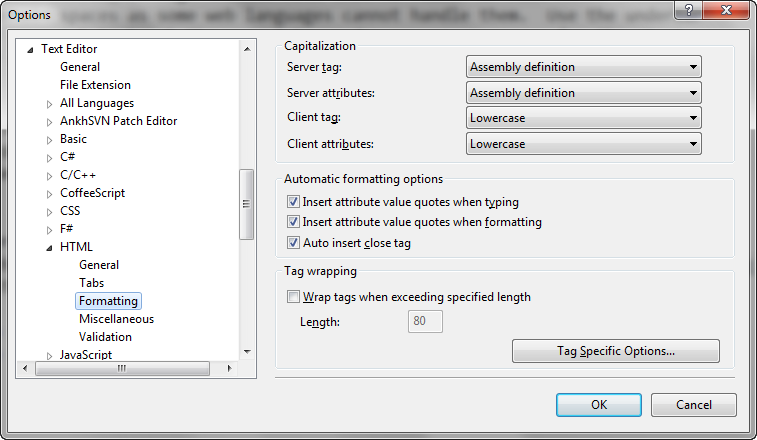
The language concerned such as HTML can then be selected, and then select Tag Specific Options. One specific tag can then be selected and its default format changed. An example is shown below.
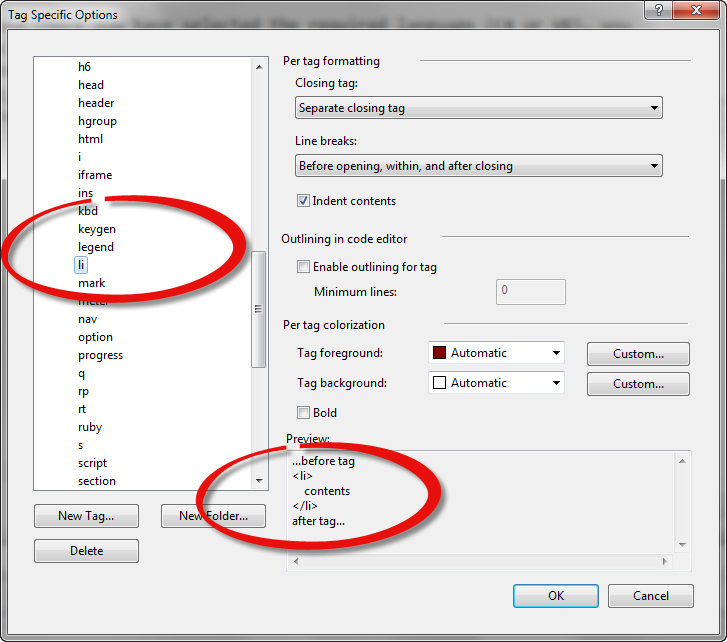
Quick Editing
There are times when you need to surround some selected text with HTML tags,
for example to turn some text into a link. The quickest way is to right
click on the selected text and select Surround With from
the context menu. You can then select HTML, and then the
<a> tag. Unfortunately not all tags are
offered in the drop down list (<strong>
for example)